Disclaimer: This is an unsupported way of running Virtual Server 2005, you should try it on your own responsibility.
Being a SharePoint developer I just wanted to prepare a test web farm for SharePoint using Virtual Server 2005, unfortunately the installer said that I cannot install Virtual Server on Windows Vista Home Premium and it requires more sophisticated Windows Vista editions
It requires Windows authentication in IIS to install its web based management console application, this is what home premium edition is lacking
After a lot of a search and failures, found a solution in an MSDN forum and this solution is NOT supported by Microsoft because we are going to do some unsupported workarounds
- Turn off UAC and reboot the Vista machine
- Double click the "Setup.Exe" of Virtual server 2005 and click install.You will be presented that you are running an unsupported operating system. Let the message box be open for some time
- Dive in to you Temp folder,in my case it is /Aravind/AppData/Local/Temp/. You might need to enable "Show Hidden Files and Folder" from folder options
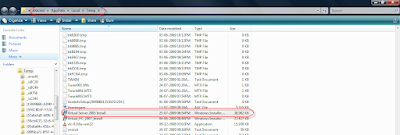
- Copy this ”Virtual server 2005 install.msi” file from there to a safe location.
- Download Orca MSI editor from this location and install it in your vista. Want to know more about what Orca, go to this KB Article
- Open "Virtual server 2005 install.msi" in Orca
- Go to Tools - > options - > find the “Database” tab and put a check mark in “Copy embedded streams during Save as”. Click ok to save the changes
- There you find two panes, scroll the left pane to find “InstallExecuteSequence” and find “CaCheckOS” in right pane. Right click the entry and say “drop row”.
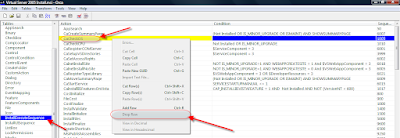
- Find “InstallUISequence” from the left pane and find “CaCheckOS” in right pane. Right click the entry and say “drop row”.
- Save all the changes, close Orca and now initiate the installation from this modified MSI file.
- Choose a custom setup and disable the “Virtual server web application” option in that screen. Because this option will enable the installation of Web management console which depends on Windows authentication.
- Here you go, complete the installation and say finish. Now we got the virtual server and related services in place without a web management console
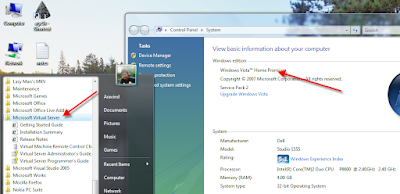
- Now we dont have a management console to create new VM or manage a VM, here comes Microsoft for our rescue
- Microsoft provides a tool called VMRC plus which has a full management console, at least it provides 98% of all functionalities (it is mentioned in its help file) and it doesn’t require IIS or even internet explorer.
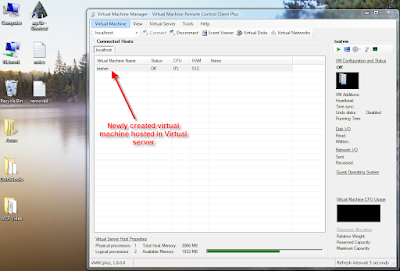
Here you go with your Virtual server 2005 running on top an Unsupported operating system
Related Links



10 comments:
Great tips on using orca to get around that install. I couldn't work out how to use VRMC to add an existing VM, so I installed the web console (by using your orca workaround), then simply enabled Basic Authentication and the web console seems to work fine. I have used basic authentication in other cases to get around the fact that Vista home premium does not have a full security subsystem for use in IIS
hmmm.. maybe not. The page appears and I can add the machine but I can't start it.
Thanks for the comments, let me know if you face any difficulties. I'll try to help you out.
This was very helpful, good job! thanks
very helpful ...
But i want to install virtual server2005R2 in windows vista home "basic"..
any idea ?
Hello,
Many thanks for this detailed tutorial.
Unfortuantely I didn't work for me.
Could you please let me know if you tried with Virtual server 2005 R2 Service Pack one ? and with the 64bit edition ?
Many thanks
Francois
So... anyone investigated options for hyper-v and windows 7 home premium?
hi aravind...it was fantastic..i thought that i would have to change my os for a msi...guess what it was easier to change the msi..thank you..by the way was trying to run sharepoint 2007 vhd hence required it..but when tried downloading them from microsoft site get a message which says that "This image has been temporally removed. The image will be refreshed and updated shortly."
Any idea over this....
Hey..Thanks! this was awesome..
Was struggling with this for so many days...
Hi thanks
I install it in win vista
but I was thinking if i can repeat this process on win7 ???
Post a Comment