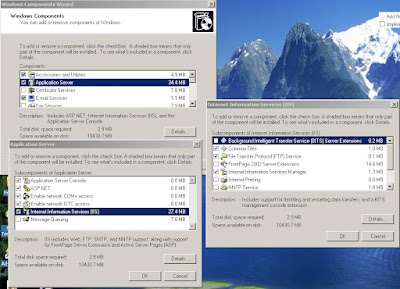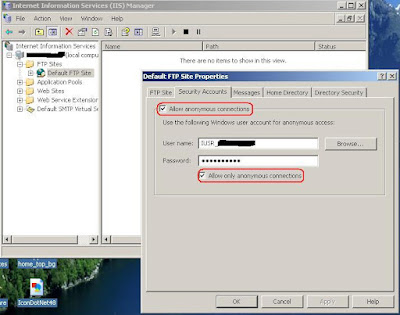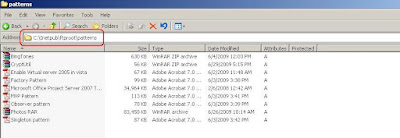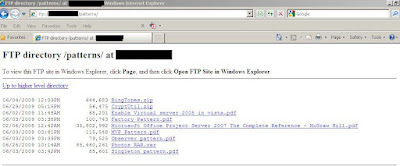The World Wide Web Publishing Service service depends on the Windows Process Activation Service service which failed to start because of the following error: The system cannot find the file specified
Restarting WAS results in
"The Windows Process Activation Service service terminated with the following error:The system cannot find the file specified."

Fortunately Scott Hanselman's blog article comes to the rescue to identify the issue. Some of folders within c:\inetpub was missing and Scott taught the way to locate the problem using Process monitor.

Good to have an additional tool narrow down the issue.