- Click Start, point to Control Panel, and then click Add or Remove Programs.
- Click Add/Remove Windows Components.
- In the Components list, click Application Server, click Internet Information Services (IIS) (but do not select or clear the check box), and then click Details.
- Click to select the following check boxes (if they are not already selected):Common Files
File Transfer Protocol (FTP) Service
Internet Information Services Manager
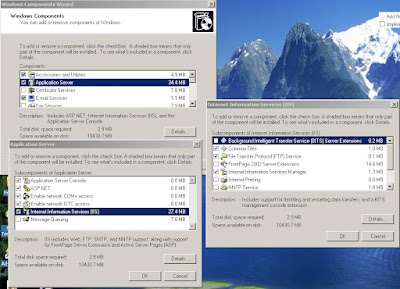 configure FTP Server for anonymous access
configure FTP Server for anonymous access- Start Internet Information Services Manager or open the IIS snap-in.
- Expand Server_name, where Server_name is the name of the server.
- Expand FTP Sites
- Right-click Default FTP Site, and then click Properties.
- Click the Security Accounts tab.
- Click to select the Allow Anonymous Connections check box (if it is not already selected), and then click to select the Allow only anonymous connections check box.
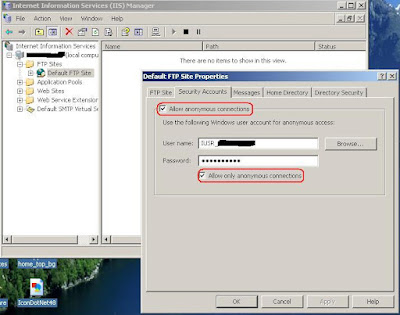
The FTP server is now configured to accept incoming FTP requests. Copy or move the files that you want to make available to the FTP publishing folder for access. The default folder is drive:\Inetpub\Ftproot, where drive is the drive on which IIS is installed.
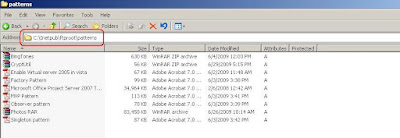
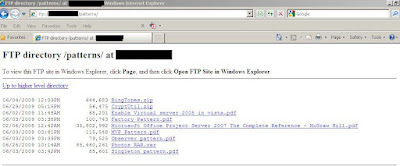 Now share your FTP address to the users across internet, they can access files.
Now share your FTP address to the users across internet, they can access files.
No comments:
Post a Comment